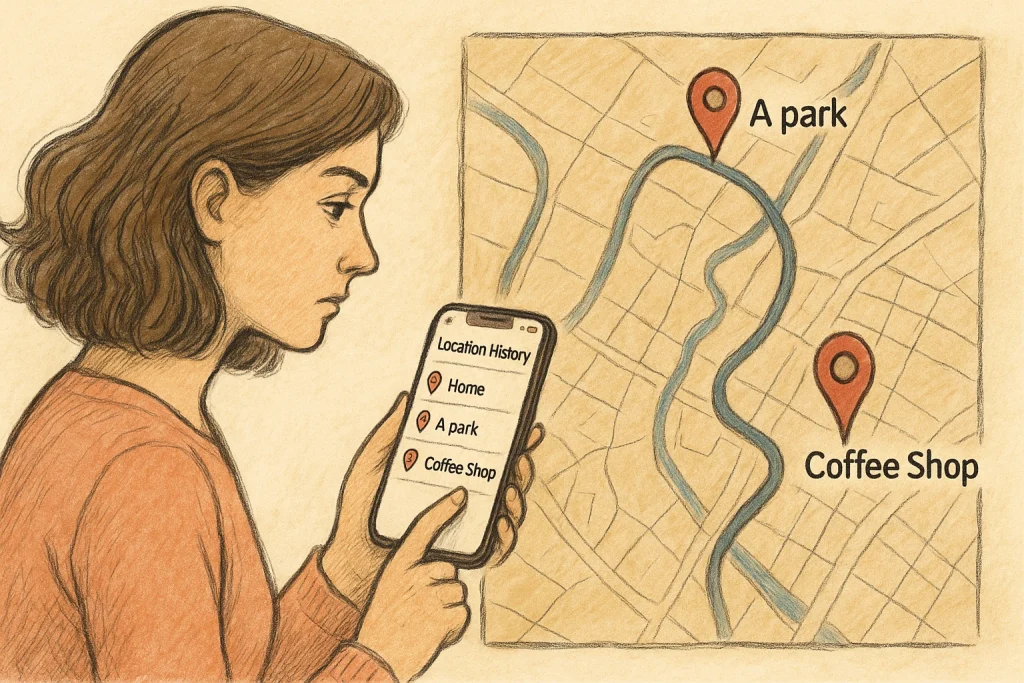Your iPhone knows more about your daily movements than you might realize—and that can be a good thing. From helping you retrace your steps after a busy day to finding that hidden gem of a café you stumbled across last week, knowing how to see location history on iPhone gives you more than just background info.
They’re quietly logging your journey to help you navigate, plan, and stay safe. Let’s break down the most accessible and powerful tools Apple provides for viewing your location history—and how to access them step by step.
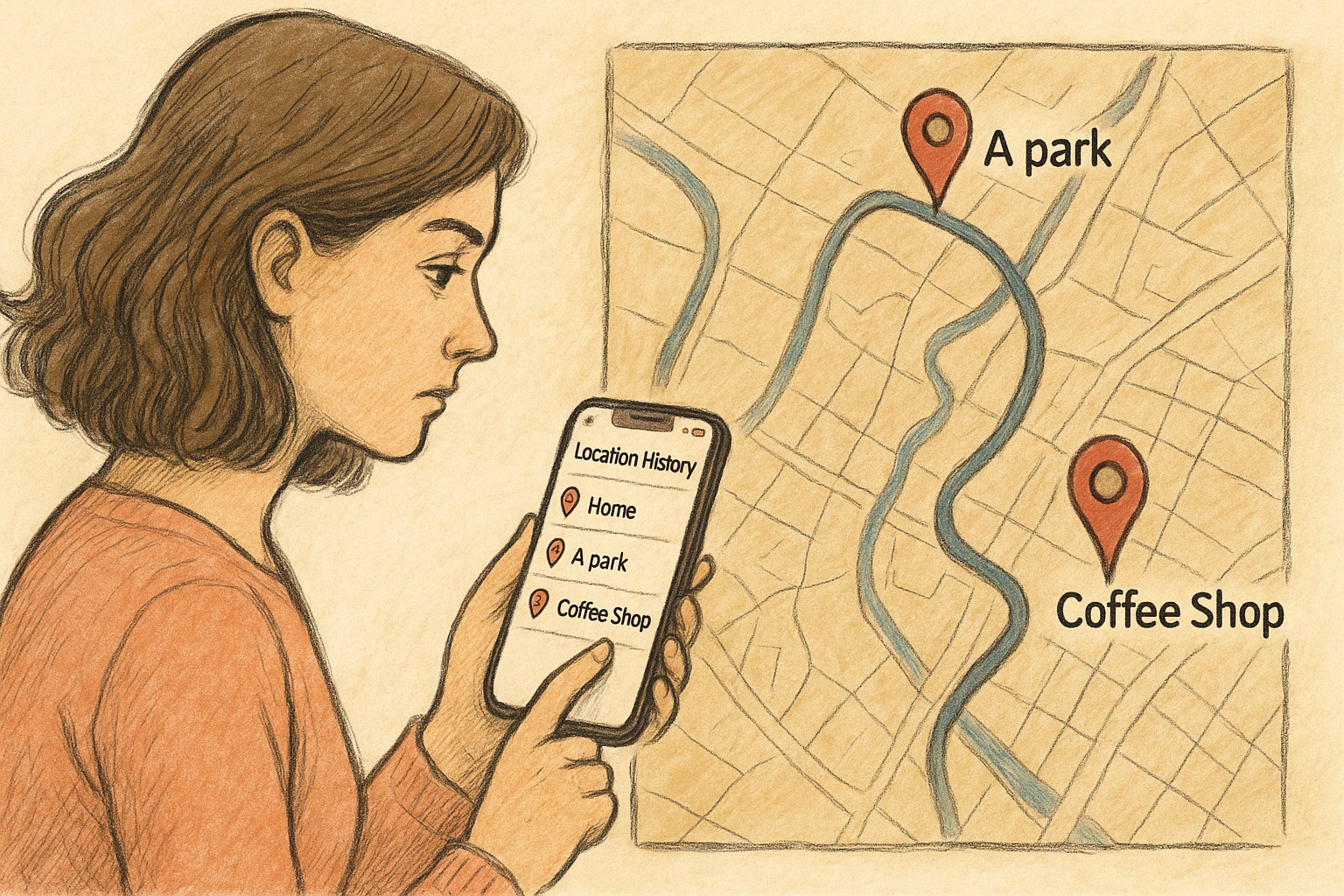
1. Significant Locations (The Deep Dive Tracker)
Apple’s “Significant Locations” is a behind-the-scenes feature built into iOS that logs places you visit frequently. It’s not just about where you went once—it’s about where you spend time. This is especially helpful for recalling regular routes, trips, and routines without needing to track manually.
Here’s how to access it:
- Open Settings on your iPhone.
- Tap Privacy & Security > Location Services.
- Scroll to the bottom and select System Services.
- Tap Significant Locations.
- Authenticate with Face ID, Touch ID, or your passcode.
Once inside, you’ll see a neatly organized list of visited cities and neighborhoods. Tapping a location gives you more data, including:
- Exact addresses visited
- Timestamps of arrival and departure
- Route segments (if applicable)
Privacy Note:
This information is end-to-end encrypted and not accessible to Apple. It stays only on your device, ensuring your history remains private unless you manually share it.
2. Apple Maps Recents: The Quick Glance
If Significant Locations is the full diary, Apple Maps Recents is your pocket notepad. It’s a fast way to view places you’ve recently searched for or navigated to—perfect when you can’t recall that new sushi spot’s name but remember it was yesterday’s dinner plan.
Steps to view:
- Open Apple Maps.
- Tap the Search bar or swipe up from the bottom.
- See the Recents list of places.
From there, you can tap any item for more info, directions, or even share the location with others. It’s less detailed than Significant Locations but more accessible for everyday use.
3. Google Maps Timeline: For Richer Data Trails
If you’re a Google Maps user on an iPhone, you can unlock an entirely different kind of location history—one that includes routes, photos, and minute-by-minute breakdowns of your day.
How to access your Google Timeline:
- Open the Google Maps app.
- Tap your profile picture in the top right.
- Select Your Data in Maps > Manage Your Timeline.
This timeline goes far beyond points on a map. You’ll find:
| Feature | Description |
| Daily Summary | View all your stops and movement for the day. |
| Photos Integration | See pictures taken during your visits. |
| Modes of Travel | Walked, drove, cycled—timeline knows. |
| Trip History | Look up specific dates for past travel. |
This makes Google Maps Timeline especially useful for vacation recollections, travel expense logs, or even event documentation.
4. Find My iPhone: For Last Known Location
Sometimes the goal isn’t to look at where you’ve been, but where your iPhone currently is—especially in case of loss or theft. Apple’s Find My app offers this last-line defense.
To use:
- Open the Find My app.
- Tap the Devices tab.
- Locate your iPhone or other Apple devices.
You’ll see the last known location if the device is offline, or a live location if it’s connected. This tool is indispensable for urgent situations and provides peace of mind if a phone gets misplaced.
Why Knowing This Matters
Understanding how to access and use iPhone location history helps in more ways than you might expect:
- Forget where you parked last week? Check your significant locations.
- Want to retrace your steps after a hectic day? Open your Google Timeline.
- Planning a commute more efficiently? Use Apple Maps Recents to build a shortcut.
It’s about making technology work for you in a way that’s helpful, not invasive.
Smart Ways to Use iPhone Location History in Daily Life
Your iPhone silently tracks your movements to improve services and provide helpful insights. Here’s how you can turn that data into action:
1. Recall Past Trips or Favorite Spots
Forgot the name of that scenic spot you visited on a road trip? Instead of digging through your memory or browsing old messages:
- Open Significant Locations or Google Maps Timeline.
- Find the region and date of the trip.
- Get exact addresses, timestamps, and even route details.
This is perfect for journaling, travel planning, or simply revisiting memories without relying on guesswork.
2. Plan Efficient Routes Based on Past Behavior
Your location history can optimize future travel. If your device notices frequent visits to the same locations:
- Use that pattern to adjust commute times,
- Build calendar reminders for errands or school runs,
- Identify bottlenecks or delays from past traffic.
Pairing this with Apple or Google Maps lets you compare actual routes and plan smarter.
3. Ensure Personal and Family Safety
Location history isn’t just for convenience—it’s a silent layer of protection:
- Check-in on a loved one’s route if they’re running late.
- Use Find My to confirm their last known device location.
- Review your child’s movement through shared iCloud access.
However, native tools have limitations—especially when managing multiple people. That’s where Number Tracker comes in.
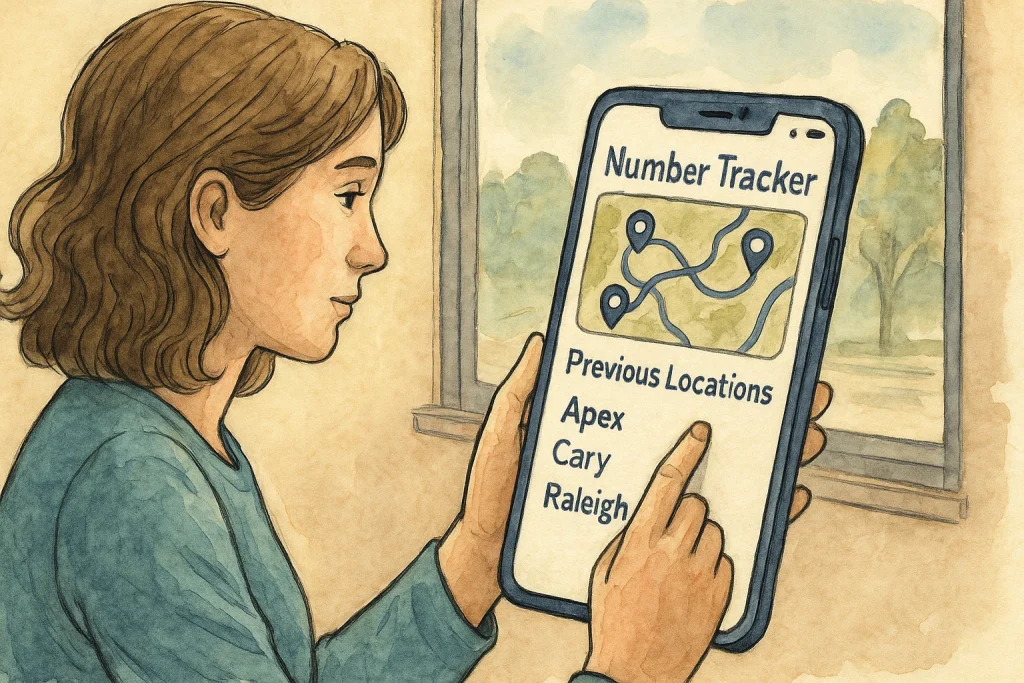
Introducing Number Tracker: Going Beyond iPhone’s Built-in Features
While Apple’s location features are excellent for private use, they don’t provide tools for group location sharing or real-time coordination. Number Tracker fills this gap by turning location data into a collaborative experience—ideal for families, friends, and even work teams.
Here’s how it enhances your iPhone’s capabilities:
| Feature | Benefit |
| Circles Creation | Build private groups (e.g., Family, Kids, Seniors) to share and view real-time locations together. |
| Find Devices | Track phones and items with signal strength indicators for precise pinpointing. |
| Fast Check-In | Instantly mark your current location so others in the circle know you’re safe. |
| Places Creation | Save frequently visited or important locations—like school, gym, or grandma’s house—for faster sharing. |
| Fast Request by Number | Request someone’s location directly using their phone number—great for urgent check-ins. |
| Friend’s Location | View real-time location of circle members, helpful for keeping tabs on kids or elderly parents. |
| AI Virtual Helper | Use built-in AI to navigate the app, manage privacy settings, or troubleshoot features. |
| Movement History | See where a device or person has been over time, not just where they are right now. |
Number Tracker is available on both iOS and Android and offers a seamless experience that complements Apple’s ecosystem, rather than replacing it.
Real-Life Use Case Examples
To help illustrate the power of combining iPhone history with Number Tracker, here are a few real-world scenarios:
- Busy Parent? Create a Circle for your family and use Fast Check-In when kids arrive at school.
- Elder Caregiver? Use Movement History to ensure safe routines without calling constantly.
- Weekend Hiker? Set Places like trailheads or campsites for automatic check-ins with friends.
The benefit isn’t just in knowing where someone is—but where they have been, how they got there, and whether they’re safe.
Best Practices for Privacy & Security
Even with Apple’s built-in privacy safeguards and Number Tracker’s controlled sharing system, you should regularly review your settings and permissions. Here’s how to make sure you stay protected while benefiting from location history.
Enable Location Services Selectively
Your iPhone location tools—and apps like Number Tracker—rely on Location Services being active. But that doesn’t mean every app needs constant access.
Steps to control this:
- Go to Settings > Privacy & Security > Location Services
- Review app list and choose from:
- Never
- Ask Next Time
- While Using the App
- Always (only for apps you fully trust, like Find My or Number Tracker)
This helps prevent unnecessary background tracking by less trustworthy apps.
Review Significant Locations Periodically
If you don’t want your device storing every meaningful place you’ve visited:
- Go to Settings > Privacy & Security > Location Services > System Services > Significant Locations
- View your history and clear it manually if needed
- Or toggle the feature off altogether for maximum privacy
Remember: even when on, Apple encrypts this data and doesn’t have access to it.
Use Trusted Apps Only
When choosing third-party tools like Number Tracker, always check:
- Do they offer end-to-end encryption or secure cloud storage?
- Are location shares only visible to approved circles or users?
- Is there clear control over permissions and visibility?
Number Tracker, for example, allows only invited users to join Circles, shows real-time movement history only within those circles, and provides manual check-in control, keeping you in charge at every step.
Combine History with Real-Time Awareness
Built-in tools show where you’ve been, while apps like Number Tracker show where others are. Used together, they serve complementary purposes:
| Purpose | Apple Tools | Number Tracker |
| Personal History | Significant Locations, Google Timeline | Movement History (shared with circle) |
| Navigation & Planning | Apple/Google Maps Recents | Saved Places + Check-Ins |
| Family Safety | Find My (solo use) | Circles + Fast Requests + Real-time |
| Lost Device | Find My | Find Devices via signal strength |
| Communication | None | Fast Request by Number + AI Virtual Helper |
Why You Should Use Both: A Balanced Location Strategy
Relying on just Apple’s ecosystem limits your interaction to private, passive tracking. It’s perfect for personal memory, solo navigation, and general location logging. But what happens when you need to communicate that data, or coordinate movements with others?
That’s where Number Tracker steps in—bringing visibility, context, and safety into social or family situations. You gain:
- More transparency across trusted users
- More tools for planning, safety, and support
- More customization with Places, Circles, and Check-Ins
This is especially valuable if you:
- Have young children or elderly family members
- Travel in groups or manage daily pickups/drop-offs
- Want to know if a friend arrived safely without calling
Final Thoughts: Let Your Location History Work For You
Location tracking isn’t just about maps and routes—it’s about memory, safety, and connection. Apple offers a deeply private and robust history toolset, while Number Tracker opens the door to smarter, more social use cases.
By combining the two, you gain the best of both worlds:
- Private insight into your daily movements
- Real-time coordination with people who matter most
- Greater control over what’s shared, when, and with whom
The key? Stay intentional. Review your settings, trust your tools, and don’t let your data go unused—or unchecked.